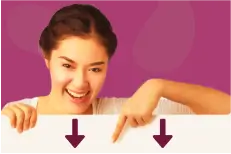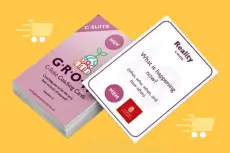PowerPoint is Not New to us, but How Can You Use it Effectively?
Any person can benefit from knowing how to make a good PowerPoint presentation. But the problem is that it is easy for you to get misled to make a mistake. Remember, a lousy PowerPoint slideshow can deflect from the wonderful content you are presenting to stakeholders on your team.
Are you also struggling to learn how to make a good PowerPoint presentation? If yes, then you are at the right place. In this article, we will teach you everything step by step:
1. Write the Content Script
Before you think of making a PowerPoint, prioritise the content you are supposed to use in it prior to looking for the PowerPoint presentation’s design. Step into the shoes of your viewers. Decide how you want them to feel and what information you want them to have by the end of your presentation, and then write down all the points that come to your mind regarding the concerned matter.
Let’s take a look at how to write a presentation script, and divide it into four parts:
- The Objective of the Presentation: The first part of your script must have the goals of the presentation—the driving force behind your presentation and what you want your audience to take away at the conclusion.
- Define the Target Audience: secondly, state your target audience. Who are you giving your presentation to? Are they familiar with the topic?
- The Basics ideas: write down the ideas you have in mind briefly just to make a road plan for your presentation. These markers will keep you on track when delivering creating and a presentation.
- Detailing: back up all the individual facts, thoughts, and data that support what you’re going to say to your audience with detailed information.
Having this in mind, write your script so that you can begin to build your PowerPoint presentation.
2. Begin With Your PowerPoint Presentation

After the scriptwriting, now is the time to open PowerPoint and begin creating your presentation. So let’s fire up PowerPoint and get to work. For your ease, we have divided the process into three steps which are as follows:
Step 1: Use the Outline View in PowerPoint
Powerpoint enables you to create a presentation using an outline view. You can keep an eye on the outline to avoid losing track of how to start and how to end a presentation. Now, begin pasting the outline you have made on the paper or on the Wordpad to your PowerPoint presentation.
Whenever you feel the need to look at the outline, you can switch to it very easily. First, go to the “View” tab on the ribbon PowerPoint and select the option “Outline View” from the dropdown menu.
To begin, click on the white boxes next to it on the windows’ left side. Whereas, to edit or update the PowerPoint slides, press enter and add the new point that came to your mind. It will be updated to your PPT outline view as you add additional bullet points.
Moreover, you can also add second level outline points to your presentation. For that, you must press the “Ctrl” and “Enter” keys simultaneously. Then Fill in the blanks with the outline points. By doing so, PowerPoint will fill in the blanks with your data itself.
Build up the material for your PowerPoint slides using the content outline created in the first half of this guide. At some points, you might find the need to modify your outline to make it more presentation friendly. Therefore, keep a check on it. Also, keep in mind that the audience may get distracted very quickly, resulting in less effectiveness. To avoid this, we suggest you make the bullet points straightforward, with no exaggeration.
Step 2: Provide Brief Tips for Each of Your Presentation Slides
When we talk about professional PowerPoint, sitting in the audience while the speaker goes through the entire presentation is always a waste of time. No one in the audience would ever be able to concentrate on what you have to say if you are just reading it out.
Try making use of slides constructively. Compile the main points on the slides and leave them for the audience to read while you elaborate and build up a proper conversation on each mentioned point. It’s your job to expand the bullet points during your presentation.
However, ensure that you have used a large font size when writing on the PowerPoint slides. Also, for the sake of your audience’s attention, keep the sentences short. Last but not least, try to maintain eye contact with your audience. If not everyone, concentrate your attention on a few persons in each section of the audience and return your gaze to them frequently throughout the presentation.
Step 3: Use PowerPoint Layouts
Powerpoint gives you various options for layouts to choose from, such as pre-made media and picture placeholders. If chosen right, you can successfully build up a good ppt presentation.
To begin with, you can locate the “Layout” button on the PowerPoint Home tab. In order to select the relevant layout, use the dropdown menu. There are many layouts available for adapting your content.
To choose the best, search for the layout that provides you with all the items you desire based on the PPT presentation theme you are using. Then, whether it’s an image placeholder, content box, or any other entity, be selective and play cleverly to maintain the interest of the audience while not overdoing anything.
3. Make Your PowerPoint Presentation Look Professional

The look of your PPT presentation plays a vital role. Knowing that your presentation’s topic looks amazing will give you more confidence. For that, you always look up presentation templates for PowerPoint having built-in themes. However, if nothing appeals to you, you can have a custom theme for your PowerPoint presentation.
Custom themes in PowerPoint come with slide ideas. In addition, they will come with layouts that you can quickly fill with your own content. Being corporate workers, we don’t have time to work on every detail; hence these themes make it much easier to cover any style of presentation.
Browse to the PPT Design tab on the Powerpoint ribbon in order to modify your ppt theme. Use the dropdown arrow to select an option. Change your theme as per your preference by selecting one of the available thumbnails. However, keep in mind that the use of themes and the addition of content go in handy. You may need to rewrite your material when you alter your theme. Go through it thoroughly to ensure whether it’s done right or not.
4. Incorporate Visualisations into Your PowerPoint Presentation
Visualizations are a terrific method to break up the monotonous tedium of bullet points. Not asking you to add a whole lot of pictures and tables, be as minimal as you can. For instance, to present your data, you can insert a graph or chart that shows your findings concisely yet impactfully or insert a breathtaking image relevant to your topic, which can hold the attention of your audience. Also, try making use of your brand’s colours in your presentation. However, be cautious not to overdo it. Or else your audience will find it difficult to concentrate on the subject of your presentation.
There is no second thought that visual aids can help you communicate facts and statistics more effectively. Photos, charts, graphs, infographics, and even artwork can help others visualize what you’re talking about. Consider them and see the aftermath of it yourself.
5. Gear Up to Present Your Presentation
The time has come for you to gear up for the final show. Bringing all your hard work to write your material and putting it together in a visually appealing presentation is going to pay off.
For many of us, stepping up and delivering the presentation is the most nerve-wracking part. Fortunately, PowerPoint has a gallery full of valuable features that may assist you in relaxing during your PPT presentation. Consider them while you prepare yourself for the talk:
Speak Notes

Since adding all of the material in the presentation is not a good example. Therefore, to ensure that you do not miss any point, you can make Speaker Notes about what you will be speaking about during the presentation.
You can find a speaker notes button at the bottom of the PowerPoint. Click it and enter the content. This is an excellent location to capture your essential speaking points.
You will see them when you are in the presentation mode or when you print the copy of your presentation slides. These will effectively help you prepare for the speech and recall my main ideas.
Presenter View
When you have your device linked to an external monitor, presentation mode is ideal. However, it’s possible that what you see may differ from what your audience is viewing.
Check out the “Presenter View” box on the “Slide Show” tab of the PowerPoint’s ribbon to activate this mode. For keyboard shortcuts, you can use the “F5” key. You will be in a Custom “Presenter view” when you are going to enter the Slide Show view. You will get a different view on your desktop once you enter the Slide Show mode, complete having speaker notes below on the screen.
This is the ideal approach to display if you have a second screen. You will be able to see the following ppt slide in your presentation deck while keeping your notes before you. As a result, you will not miss out on important points and will deliver a smooth presentation.
Conclusion
Summing up the article, we believe that the above information provided is relatively straightforward for you to execute an ms PowerPoint presentation. Consider the suggestions given, and you’ll yourself experience the change in the effectiveness of your presentation. For even more useful content on presenting, check out our ultimate guide on presentation skills.